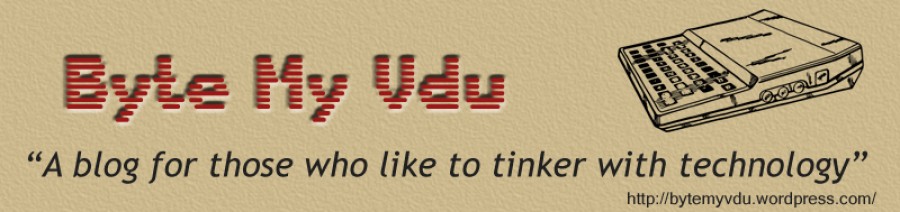Amiga Ebooks Online
Posted: January 24, 2013 Filed under: Amiga, Classic, Commodore, Retro gaming, Vintage Computers | Tags: A500 manual, amiga ebook, commodore, guides, manuals 1 CommentOne of the features of WordPress, is it’s statistical display and how you can see what visitors have entered in to search engines, leading to them arriving at your blog. While glancing over the entries, I saw many where coming to ByteMyVdu for Amiga Wi-Fi help, Minecraft blackscreen issues and Gameboy screen problems.
One entry which caught my eye, was Amiga ebook manuals. Its not something I’ve really covered on this site and I had to have a think why. The only reason I could come up with, was that, I like many others who still use these computers already know how to operate them, but what if i didn’t? Would I know how to hook an A500 up? or that AGA games wont work on an A500? If the retro community is to keep going, then making the life of the first timer a little easier, is certainly one way to go about it.
So for that reason, I shall be including the odd link here and there with manuals, magazines to Amiga’s and other vintage hardware.
For now I leave you with the link below
I wasn’t able to find the author of the site, but they deserve high praise for gathering such a wealth of information.
If your searching for a user manual for a specific Amiga system, you couldn’t do better then looking here http://amiga-manuals.xiik.net/hardware/index.php
I highly recommend a thorough look over the site and not to grab your books and dash.
AwesomeCommodore.me
The name pretty much sums up this site very well. With online guides for several games, as well as high resolutions posters covering several platforms, your spoiled for choice. If after all that you are still not fully satisfied, the owner of this great site, has seen fit to provide you lucky so’n’so’s with the most complete collection of Amig a Format magazines to date. So unless you already owned them the first time around, it’s worth visiting this site and grabbing a copy. Amiga Format was THE Amiga magazine for most in the 90’s, each month coming with a cover disk or two and later a CD. Once a month you would find teenagers around the UK, sitting quietly reading their copy at school or home. Sucking in the latest news and reviews. while trying to figure out what game to grab the next time down the high street. Back then there where plenty of independent stores, such as Electronics Boutique, Gemsoft and Just Micro to name a few.
a Format magazines to date. So unless you already owned them the first time around, it’s worth visiting this site and grabbing a copy. Amiga Format was THE Amiga magazine for most in the 90’s, each month coming with a cover disk or two and later a CD. Once a month you would find teenagers around the UK, sitting quietly reading their copy at school or home. Sucking in the latest news and reviews. while trying to figure out what game to grab the next time down the high street. Back then there where plenty of independent stores, such as Electronics Boutique, Gemsoft and Just Micro to name a few.
Now go grab yourself a copy of Amiga Format, chill out and feel the nostalgia man!
Till next time, keep it nerdy!
Setting up Gmail with Yam an Amiga Experience
Posted: January 21, 2013 Filed under: Amiga, Commodore | Tags: Amiga email, AOS4.1, email, gmail, gmail client settings, gmail settings, using YAM with gmail, yam 2 CommentsREVISED EDITION – 26/9/13
So recently as an early birthday present, I was given a Micro Amiga One, running the latest Amiga OS 4.1.
I’ve spent the last few days playing around with the system, getting to grips with Aos 4.1 and how everything works. So far it works very similar to Workbench 3.1 and 3.9, which are the most recent operating systems that can be used on 68k Amiga systems, such as the Amiga 1200 & 4000.
Just like these older systems, you can use YAM as your primary email client. There are others available, but this is the one I’m familiar with and the one I choose to use on the new system. In the past, I have always set YAM to retrieve my blueyonder emails, however as all my Amiga related mail goes to my Gmail account. I decided to try configuring YAM to retrieve mail from my Google account. To begin with, I thought the chance of this working would be slim, as Gmail uses IMAP and not POP3, which YAM is not set up to use. At least that is what I thought, as it happens Gmail still works with POP3! YAY
After some online digging, I found the POP3 client settings for Gmail and set about configuring YAM. Hopefully if you are after setting up YAM on your computer, this process should work for you. This guide assumes you already have YAM up and running with all the necessary SSL files installed.
1. Load YAM and click on the far right icon “Config”
2. Under “First Steps” Enter the follow
- Full name: Your name
- E-mail: your-gmail-addres@gmail.com
- POP3: pop.gmail.com
3. Now click on TCP/IP from the menu on the left, it’s directly under “First Steps”. You should now see the TCP/IP settings page. For setting up your email in more detail. Fill out the fields as follow
- Server name: smtp.gmail.com
- Domain: gmail.com
- Use secure connection, select TLSv1
4. Make sure both “Server allows allows 8 bit characters” and “Use SMTP Auth” are ticked. Below these tick boxes will be fields for Username and Password. This is your gmail email address and password. Such as bob@gmail.com, followed by the password for that account. Make sure METHOD is set to Auto.
The lower half of the panel now covers your pop3 settings.
- Account name: yourgmail@gmail.com
- Server/port: pop.gmail.com / 995
- User name: yourgmail@gmail.com
- Password: your gmail password
5. The only things that should be ticked on this panel are
- Active
- Check for new mail on startup
- Use secure connection: With SSLv3
Hopefully if you now close this window and click “Get”, YAM should retrieve your emails from the google mail server. So pat yourself on the back and go make yourself a drink while it downloads.
Yam 2.9 Compatability
It recently came to my attention that someone tried to use my guide to set up Yam without success, perhaps because the layout had changed between 2.8 and 2.9. Thankfully a member on Amigaworld.net came to the rescue and solved the problem. I was sorry to read that my efforts to help a fellow Amigan had failed on this occasion, so I am reposting the fix provided by user “Spectre660″.
Under TCP/IP settings
Receive mail (POP3)
Server/Port pop.gmail.com 995
Connectiion Security SSL/TLS
Authentification Plain Password
Send mail (SMTP)
Server/Port smtp.gmail.com 465
Connection Security SSL/TLS
Authentification PLAIN
Pismo and Wifi
Posted: January 20, 2013 Filed under: Apple, Macintosh, Vintage Computers | Tags: pismo, powerbook, virgin media, wi-fi, wireless connection, wireless wont connect Leave a commentBy far one of my favorite Apple products, is the G3/400 Powerbook, popularly known by it’s codename “Pismo”. This has been and will be, my favorite laptop for a long time to come. Ergonomic to use and exceptionally stylish, Apple really where on the ball when they came up with this product. Which is probably why you can still find people using them even today, be it for writing or browsing. A life spanning 13 years certainly isn’t bad for any electronic device.
In recent months the Pismo has been showing it`s age, as a recent router upgrade from Virgin media, caused my wifi to stop working. Fiddling with it as i might, I could not figure out why it had suddenly stopped working. The router was set up with WPA-auto encryption. Running OS X 10.4 “Tiger”, which is the last operating system available for the Pismo and also brings WPA encryption support.
Sure enough when I set the router to WPA I had internet once more. So something was certainly a foot. Why when set to WPA-auto, did backwards compatibility cease, when it was designed to offer support to legacy devices.
Now as I mentioned before I had recently received a new Netgear modem/router from Virgin media. Retiring the old Linksys WRT300n, which had formerly been the workhorse behind our home network. If you do a quick search online, you’ll find that customers are finding their Virgin media Superhub’s anything but super. With it appearing that Virginmedia have intentionally dumbed down the firmware, much to the annoyance of the more seasoned user.
One of the features of the Netgear router is “Push ‘N’ Connect” WPS (Wi-Fi Protected System). Introduced in 2007, this featured offers a quick an easy method of setting up a secure wireless network. How ever as recently as 2011, it was found to be easier to bypass. Many new router/modems comes with WPS enabled by default and it is recommended you disabled to feature. WPA2 continues to be the best encryption method for the vast majority of homes networks.
I offer this advice now, after discovering the fault with my Pismo / Wi-Fi setup was indeed the WPS feature of my Superhub. Disabled WPS instantly solved my connection issues.
Retro Tinkering In 2013
Posted: January 4, 2013 Filed under: Classic, Commodore | Tags: Amiga, NDS, Nintendo, PS3 repair, Winuae, wordperfect 2 CommentsHAPPY 2013!!
First of all, let me wish you all a happy new year! Hopefully
like me you’re recovering from Christmas and want to get away
from turkey sandwiches, chocolates, funny paper hats and reruns.
Never one to sit around twiddling my thumbs, I’ve found myself
with 2 Sony Playstation 3’s to fix, as well as 2 broken Nintendo
DS consoles. Now why should I be excited about that? Well I was
given a pink NDS a year ago, with the understanding it would get
swapped for a black one. Sadly that didn’t happen and I’ve hardly
touched it, I just don’t like pink, green, blue, red, black yes!
but pink? Not so much. So one of these broken NDS’s happens to be
black! it has a minor crack on the left hinge, but nothing a bit
of superglue wont fix. So hopefully I shall be covering
dismantling the NDS and swapping the cases.
The two PS3’s are both suffering from the yellow light of death,
which means they needs stripping down and the heat gun applying
to them. This wont be the first time I have done this, but it
shall be the first time I covering it in a BMV blog.
Last but not least, there will be further coverage of the
Raspberry Pi and getting it to run arcade games. Some of you who
follow my blog, may have read about the Picade. Certainly a fun
project for this tiny computer, but not the last. There are
dozens of projects this Raspberry Pi can be put to. It’s just a
matter of thinking it up.
So till the next blog, keep geeking!
As I’m currently I’ll with the norovirus, I’m going back to
playing on the Amiga CD32 and feeling sorry for myself.
Written on wordperfect with Winuae.