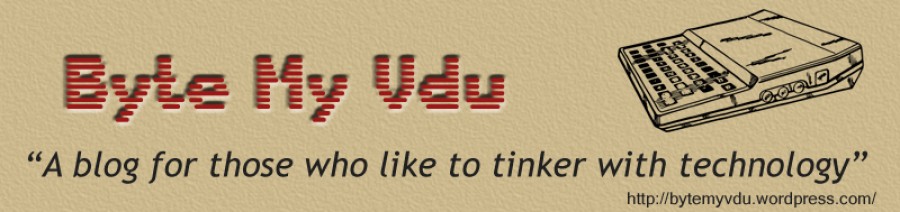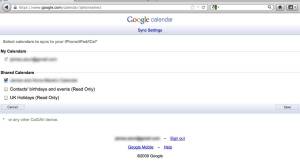Sync Multiple Google Calendars With You iPad
Posted: October 8, 2013 Filed under: Apple, iPad | Tags: apple, calender, gmail, google, guide, ios, ipad, sync Leave a commentFor the last few months I have had the pleasure of using my friends 3rd Gen iPad.
Originally the plan was to use the iPad for a month in preparation for a review for my blog. During this time, I faced an interesting challenge when it came to synchronising my Google calendars with my Apple tablet. On first glance, when you link your Google account with your iPad, everything seems fine. However I noticed all of the events from the calendar I share with my girlfriend, where not visible in the iOS calendar app.
Technically you have one Google calendar and any that are shared are classed as a separate calendar. Using the steps below will hopefully help you link your iPad to your additional calendars.
1. Assuming like me you have already linked your Google account with your iPad, go in to your settings and then ‘Mail, Contacts, Calendars’. Select ‘Gmail‘ and check ‘Calendars’ is enabled. If it is not, then go ahead and switch it on.
2. Now the next step is to select which calendars you want to sync with your iPad. For this we will need to open up a browser window and visit https://www.google.com/calendar/iphoneselect
3. Unless you are already signed in to your Google account, you will need to do so now. After which the above page should present you with a list of all the Google Calanders associated with your account, with a tick box beside them. Select which you wish to sync with your tablet and then click ‘Save’.
It may take a minute to update, but if you return to the Calendar app on the iPad, you should now see all of your events have synced to your tablet.
Keep on geeking!
– This article was written and uploaded using an upgraded G4 Apple Pismo